Microinteractions are the small, purposeful design details that make apps easier to use and more engaging. Whether it’s a loading spinner, button feedback, or swipe gestures, these subtle touches guide users, provide instant feedback, and improve navigation flow. Here’s a quick summary of the 10 tips for better app navigation:
- Smooth Animated Transitions: Use quick, natural animations (200-300ms) to enhance flow.
- Interactive Feedback: Provide visual, haptic, or auditory responses to user actions.
- Clear Navigation Cues: Highlight active sections and guide users with progress markers.
- Loading Animations: Reassure users with spinners or progress bars during delays.
- Engaging Button Interactions: Add subtle animations like color changes or ripples.
- Tab Change Animations: Use smooth transitions (300-500ms) for better section navigation.
- Effective Swipe Gestures: Keep gestures consistent and provide immediate feedback.
- Error Feedback: Use clear visuals like shakes or highlights to help users fix mistakes.
- Confirmation Animations: Show success with quick, clear animations (300-500ms).
- Consistency: Maintain uniform patterns for animations and feedback across the app.
These tips ensure your app feels responsive, intuitive, and polished, making navigation effortless for users.
UI Animation, Motion Design & Micro Interaction Basics
1. Use Smooth Animated Transitions
Smooth animations can make navigating an app feel effortless and natural. These transitions should be quick (200-300ms), subtle, and purposeful – quick enough to avoid delays but clear enough to guide users and confirm their actions.
The best transitions feel grounded in real-world physics. For example, swipe animations should follow the finger’s motion with a natural momentum. Use fade or slide effects for screen changes to show spatial relationships, combine scaling with fading for menus to highlight hierarchy, reverse slides for back navigation, and fade-up with blur for modal windows to draw attention.
For smooth and consistent performance, focus on hardware acceleration, caching, and maintaining uniformity across devices. Well-executed animations not only clarify state changes but also create a seamless flow that users appreciate.
Brands like Sidekick Interactive incorporate these principles into their app designs, delivering polished and intuitive navigation – even in complex applications. Paired with responsive feedback, these transitions help build user trust and keep them engaged.
2. Add Interactive Feedback
Interactive feedback links user actions to app responses, making the experience smoother and more intuitive. While transitions help maintain flow, feedback reassures users that their actions are recognized. Quick visual, auditory, or haptic responses confirm interactions like taps or swipes.
For instance, pressing a button might trigger a color change or a slight vibration. These signals instantly confirm the action, avoiding confusion or repeated taps. Visual cues like checkmarks or alert icons also make it clear whether an action was successful or if an error occurred.
When designing feedback, aim for consistency across similar elements to reduce mental effort. For example, if one menu item highlights when touched, all similar items should behave the same way. This uniformity helps users navigate with ease.
Keep animations short (200-300ms), use gentle haptic feedback, and always include visual confirmation for critical actions. This approach ensures your app feels responsive and keeps users engaged without overwhelming them.
In more complex apps, like those created by Sidekick Interactive for healthcare and IoT, clear and consistent feedback is crucial for helping users navigate intricate features confidently.
3. Include Clear Navigation Cues
Navigation cues help users understand where they are and what steps to take next. These cues, paired with smooth transitions and responsive feedback, make navigation easier and reduce confusion.
Your visual indicators should be easy to spot but not overwhelming. For example, a tab bar could highlight the active section with a color change or slight scaling effect. The goal is to guide users without pulling too much attention away from the main content.
Here are some ways to create effective navigation cues:
- Visual Highlights: Use color changes or scaling to indicate the user’s current location.
- Directional Indicators: Add subtle arrows or swipe hints to suggest navigation options.
- Progress Markers: Include progress bars or step indicators to show users where they are in a multi-step process.
- Interactive Feedback: Integrate gentle haptic feedback or soft sounds to confirm actions.
Consistency is key. Keeping navigation cues uniform throughout your app helps reduce cognitive effort for users. For multi-step processes, progress bars with clear labels can make it easier to track progress and understand the current step.
Always test navigation cues with real users to ensure they’re easy to follow. Use high-contrast colors, consistent placement, and screen reader support to improve accessibility.
For an added touch, combine visual cues with subtle haptic feedback. A light vibration or soft sound can confirm user actions without being disruptive.
4. Show Loading Animations
Loading animations help keep the navigation flow smooth, especially during data processing or screen transitions. They reduce frustration and reassure users by showing that their actions are being processed.
Good loading animations provide clear progress updates, fit the app’s design style, and appear quickly to confirm user actions. The goal is to make them useful without being distracting.
Here are some tips for effective loading animations:
- Match the animation to the task: Use simple spinners for short tasks and progress bars for longer ones.
- Prioritize accessibility: Ensure animations work with screen readers and include text descriptions for users with disabilities.
| Operation Duration | Animation Type | Features |
|---|---|---|
| Less than 2 seconds | Spinner or dots | No percentage |
| 2-10 seconds | Progress bar | Show percentage |
| More than 10 seconds | Status indicator | Include messages |
When creating loading animations, focus on delivering clear feedback and keeping the design polished. Use lightweight animations for quick actions and more detailed indicators for longer waits. Ensure the animations align with your app’s design to maintain a consistent user experience.
For example, Sidekick Interactive uses these principles in their healthcare and IoT apps, where clear feedback is essential for handling complex tasks. The right animation can make waiting feel less tedious while keeping the app professional and user-friendly.
5. Design Engaging Button Interactions
Buttons play a crucial role in app navigation. Adding subtle animations – like color changes, size adjustments, or ripple effects – provides instant feedback, making interactions feel natural and confirming user actions. When done right, these small details improve the overall user experience without losing a professional touch.
The secret to effective button interactions is keeping them subtle and responsive. Quick visual cues, such as a color shift or a smooth animation, let users know their action has been registered. This instant feedback builds trust and makes the experience more engaging.
"A good designer should be a great marketer at the same time and prevent the situation when the design starts to be intrusive." – Fireart Studio [2]
To get button interactions right, focus on these essentials:
- Keep animations short and intentional.
- Make feedback noticeable but not distracting.
- Ensure accessibility with alternative feedback methods.
- Test thoroughly on various devices to maintain consistency.
Consistent button behavior helps users feel confident and navigate your app with ease. Sidekick Interactive applies this approach in their healthcare apps, using clear and purposeful button feedback to confirm important actions. This keeps the experience simple yet effective, making users feel in control.
In addition to buttons, animating tab changes can further simplify navigation and guide users seamlessly through your app.
sbb-itb-7af2948
6. Animate Tab Changes
Adding animations to tab changes helps users navigate your app more easily by providing visual cues that guide them through different sections. When done well, these transitions feel smooth and natural, enhancing the overall experience.
For best results, keep tab animations brief – around 300-500ms – while using smooth easing curves to ensure the motion feels fluid without being distracting.
Here are some key considerations for effective tab animations:
- Use subtle transitions to highlight the active tab.
- Prioritize performance to avoid lag or glitches.
- Include alternative cues to support accessibility for all users.
It’s important to test these animations on various devices and screen sizes to ensure they work consistently and maintain a polished look. Smooth and intentional transitions can make your interface feel more refined and user-friendly.
In complex apps, like those created by Sidekick Interactive, clear tab animations help users move between sections with confidence while preserving a professional feel. Beyond tabs, these types of animations can also improve swipe gestures, another essential navigation feature in mobile apps.
7. Use Swipe Gestures Effectively
Swipe gestures can make app navigation smoother and more intuitive when done right. By cutting down on the need for buttons, they can create a seamless flow that feels natural for users.
The secret to good swipe gestures? Keep them predictable and consistent. Stick to familiar movements. For instance, swiping left to right for "back" navigation is a well-known pattern that users immediately understand.
Best Practices for Swipe Gestures
| Gesture Type | Do This | Avoid This |
|---|---|---|
| Navigation Swipes | Keep sensitivity steady and reliable | Delayed or inconsistent responses |
| List Item Actions | Show clear visual feedback | Hiding functionality behind swipes |
| Screen Transitions | Use smooth animations (300-500ms) | Abrupt, jarring transitions |
Key Tips to Keep in Mind:
- Feedback matters: Make sure users see immediate responses and keep swipe directions consistent.
- Accessibility counts: Always include alternative navigation methods, like buttons or menus.
- Show, don’t hide: Use visual indicators to highlight swipeable elements.
Performance is another big deal. Your app should recognize gestures instantly and run animations without lag. This is especially important for apps that rely on multiple gesture types.
Popular Gesture Patterns
- Pull-to-refresh: A quick swipe down to update content.
- Swipe-to-dismiss: A simple way to remove items or notifications.
- Edge swipes: Perfect for revealing hidden menus or options.
Finally, test, test, and test again. Try swipe gestures on devices of all sizes and in both portrait and landscape modes. Watch out for conflicts with native system gestures or other app features. Pairing swipe gestures with clear animations and visual cues will help guide users and make your app feel polished and responsive.
8. Handle Errors with Clear Feedback
Error messages can turn frustrating moments into opportunities for guidance. When designed thoughtfully, they show users what went wrong and how to fix it, keeping their experience smooth and frustration-free.
Visual Feedback Patterns
| Error Type | Microinteraction | User Benefit |
|---|---|---|
| Input Errors | Red highlight, gentle shake, or real-time validation | Helps users spot and correct mistakes quickly |
| System Errors | Animated icon + clear message | Provides clarity and actionable next steps |
Reducing Frustration from Errors
To make errors less stressful, focus on:
- Clear Visual Signals: Use colors and subtle animations to highlight issues.
- Actionable Messages: Offer specific, easy-to-follow instructions to fix the problem.
- Consistent Feedback: Apply the same error-handling patterns throughout the app for familiarity.
Accessibility Considerations
Error feedback should be inclusive, ensuring it works for everyone, including users with disabilities. This can be achieved by:
- Adding alternative text for screen readers.
- Offering multiple feedback types, such as visual, haptic, and audio cues.
- Using high-contrast colors for error states to aid visibility.
"Microinteractions help reveal information and help users reach their goal." – UX Planet [1]
Pro Tip: Keep animations short (300-500ms) and smooth. Use progressive validation to check fields as users type, catching errors early. Once an error is fixed, a quick confirmation animation can reassure users and enhance their experience.
9. Add Confirmation Animations
Confirmation animations give users instant feedback, letting them know their actions were successful. These small touches help reduce uncertainty, build confidence, and make navigating your app smoother.
Examples of Confirmation Animations
| Action Type | Animation Style | Duration |
|---|---|---|
| Form Submission | Subtle checkmark with a success message | 300-500ms |
| Purchase Completion | Progress circle transforming into an icon | 400-500ms |
| Message Sent | Sliding transition with a status indicator | 300ms |
Tips for Effective Animations
- Keep it brief but noticeable: Animations should last between 300-500ms – long enough to catch attention but quick enough to keep users moving.
- Match the feedback to the action: A simple like might only need a color change, but something like a payment should have a more detailed animation to reassure the user.
- Consistency is key: Use the same animation patterns across your app to create a cohesive experience.
Practical Example
Instagram’s heart animation is a great example. It provides quick, satisfying feedback without disrupting the user’s browsing experience.
Accessibility Matters
- Provide feedback through multiple channels, like visuals and haptics.
- Avoid animations that could trigger motion sensitivity.
- Use high-contrast visuals for better accessibility.
Best Practices to Follow
- Use smooth motion curves to make animations feel fluid and natural.
- Ensure every animation has a purpose – it should clearly communicate feedback.
- Optimize performance to avoid lag or stuttering that could frustrate users.
When done right, confirmation animations not only reassure users but also guide them seamlessly through your app’s flow. They’re a small detail that makes a big difference in user experience.
10. Keep Microinteractions Consistent
Consistency in microinteractions makes navigating an app easier and more intuitive. When users see familiar patterns throughout, they build muscle memory, which boosts confidence and improves usability.
Creating a Unified Experience
| Design Elements | Consistency Requirements | User Impact |
|---|---|---|
| Visual & Animation | Colors, shapes, timing, easing | Better recognition |
| Interaction Feedback | Response time, haptics, transitions | Reliable and smooth navigation |
| System Status | Loading indicators, progress feedback | Clear guidance for users |
Key Areas to Focus On
- Visual Language: Stick to consistent colors, shapes, and sizes for buttons, icons, and other interactive elements. This helps users quickly recognize and interact with them across the app.
- Interaction Patterns: Gestures or touch controls should behave the same way everywhere. For instance, if swiping right deletes an item in one section, it should do the same in all other sections.
- Animation Timing: Keep interaction durations consistent – for example, transitions should typically last 300-500ms. This creates a steady rhythm and ensures smooth performance on all devices.
Common Mistakes to Avoid
- Mixed Signals: Avoid confusing users by providing different feedback for similar actions. For example, submitting a form should always trigger the same kind of confirmation animation.
- Performance Issues: Make sure animations run smoothly on all devices. If necessary, provide alternatives for older devices to maintain usability.
Real-World Example
Sidekick Interactive showcases this principle by using standardized microinteraction patterns in their apps. This approach makes navigating even complex applications easier and more intuitive.
When users can predict how your app will behave, they feel more in control. Consistency not only builds trust but also elevates the overall experience, making your app feel polished and professional.
Conclusion
Microinteractions play a crucial role in improving app navigation by combining responsiveness with clear user guidance. When done well, they blend smooth transitions with consistent feedback, helping create polished apps that boost user satisfaction and keep people engaged.
Influence Across Industries
| Industry | Benefit |
|---|---|
| Healthcare | Better patient communication |
| IoT | Simplified device control |
| Manufacturing | Improved workflow clarity |
Designing effective microinteractions requires careful attention to both aesthetics and technical details. For example, Sidekick Interactive has shown how well-planned microinteractions can turn complex apps into user-friendly experiences, especially in industries where clear guidance is critical.
To deliver a great user experience, focus on consistency and performance. Microinteractions should feel natural and unobtrusive while offering clear benefits to users. Thoughtful design in this area will continue to shape how apps evolve, making interfaces easier to understand and more user-centered.
FAQs
How to design microinteractions?
Microinteractions can make navigation smoother by offering instant feedback and simplifying tasks. Here’s how to approach them effectively:
| Design Principle | How to Apply | Why It Matters |
|---|---|---|
| Simplicity | Focus on one task at a time | Makes the interface easier to use |
| Immediate Feedback | Add visual or haptic responses | Lets users know their actions worked |
| Natural Triggers | Use animations tied to user actions or app states | Feels intuitive and seamless |
| Accessibility | Include features like screen reader compatibility | Makes the app usable for everyone |
"Microinteractions turn routine tasks into engaging experiences, building a stronger connection with users" [3].
To design effective microinteractions:
- Start by addressing navigation pain points, then test and refine based on user feedback.
- Make sure they fit your app’s overall style to create a consistent experience.
- Use smooth, natural interactions to guide users without overwhelming them.
Keep animations simple and functional – too much complexity can disrupt the user experience. For apps in specialized fields, such as healthcare or IoT, you might want to collaborate with professionals who understand both technical needs and user behavior. For instance, Sidekick Interactive applies these principles in their healthcare apps, ensuring smooth navigation even in intricate systems.