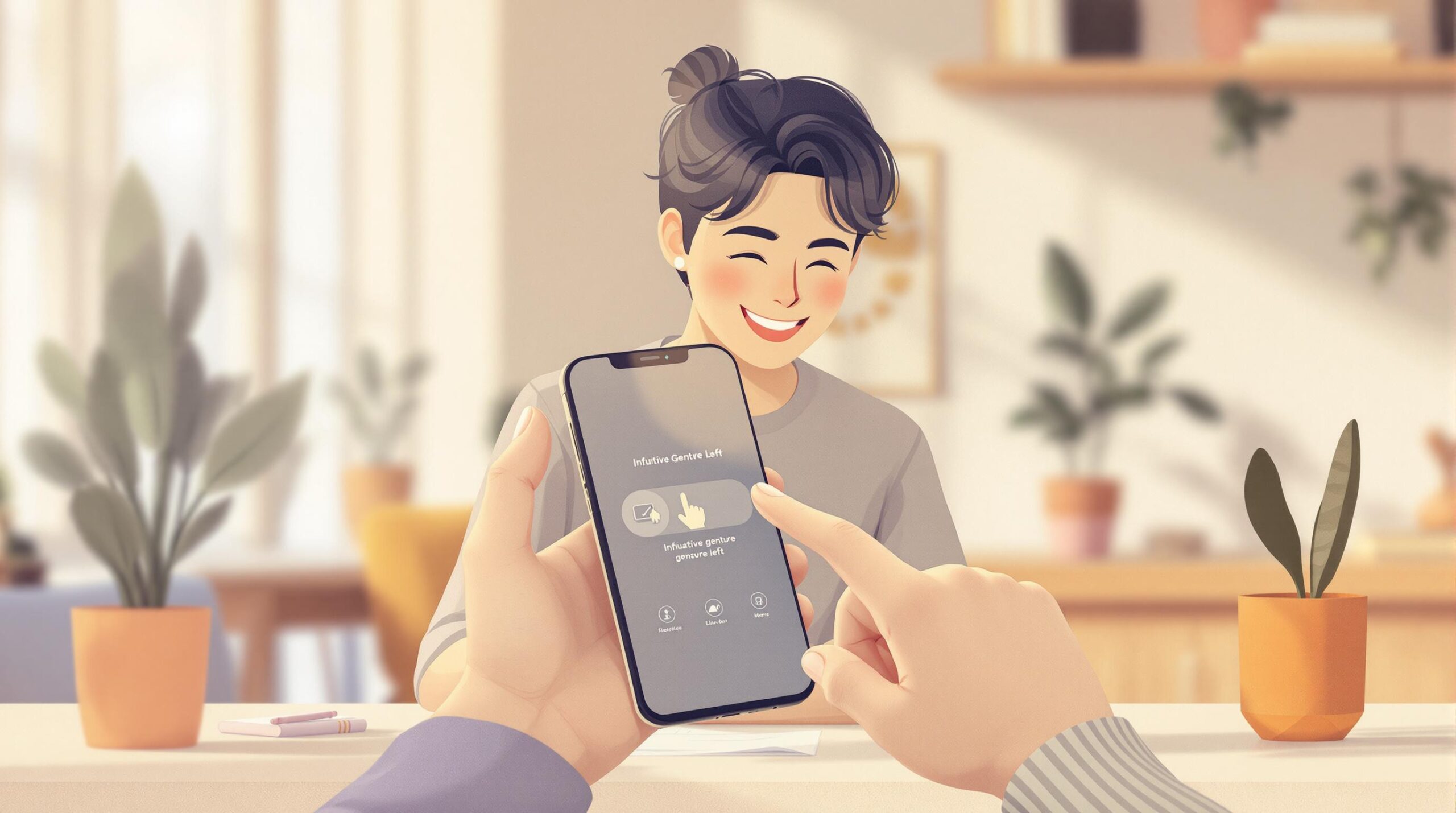
Gesture navigation makes mobile apps easier to use by replacing buttons with natural hand movements like swipes, taps, and pinches. It saves screen space, improves user experience, and feels intuitive. But to get it right, developers need to prioritize simplicity, consistency, and accessibility.
Key Takeaways:
- Common Gestures: Swipe (navigate), pinch (zoom), tap (select), long-press (options).
- Benefits: More screen space, faster navigation, and a natural feel.
- Challenges: Avoid overwhelming users, teach gestures clearly, and ensure accessibility.
- Best Practices:
- Use familiar gestures like swiping and pinching.
- Provide feedback (e.g., animations, haptics) to confirm actions.
- Always offer backup options like buttons or voice commands.
By following platform guidelines and testing thoroughly, developers can create apps that feel smooth and user-friendly. Pairing gestures with technologies like AI and AR can also enhance the experience, making apps smarter and more responsive.
Gesture Navigation: Insets
Designing Effective Gesture-Based Navigation
Creating user-friendly gesture-based navigation means focusing on how people naturally interact with their devices. The goal? Gestures that feel intuitive and work consistently throughout the app.
Designing Natural Gestures
Gestures that mirror real-world actions tend to feel more intuitive. For example, Snapchat‘s swipe-right gesture for navigating stories feels as natural as flipping a page in a book [2].
| Gesture Type | Real-World Action | Digital Use |
|---|---|---|
| Swipe Left/Right | Turning pages | Moving between content |
| Pinch | Manipulating physical items | Zooming in or out |
| Pull Down | Opening a drawer | Refreshing content |
While these gestures feel familiar, it’s just as important to apply them consistently across the app to avoid confusing users.
Maintaining Consistency and Usability
Consistency in gesture design helps users feel more confident and less frustrated. For instance, if swiping left archives emails in one part of the app, it should work the same everywhere else [1]. Feedback is also crucial – animations or progress indicators can confirm actions and make the experience smoother.
Here are some ways to provide effective feedback:
- Animation previews that show what gestures are available.
- Progress indicators that guide users through gestures.
- Instant feedback to confirm that an action was successful.
Accessibility in Gesture Navigation
To make gesture navigation work for everyone, accessibility must be a priority. Sidekick Interactive highlights the importance of inclusive features that allow users of all abilities to navigate effectively [3].
| Feature | Why It Matters | How It’s Done |
|---|---|---|
| Voice Commands | Offers hands-free control | Example: "Next page" command |
| Button Controls | Provides a backup option | Visible, easy-to-find buttons |
| Haptic Feedback | Confirms actions | Vibration signals success |
Gestures should never be the only way to navigate. Always provide backup options like buttons or voice commands to ensure the app works for everyone [1]. By prioritizing accessibility, you can create a navigation system that feels seamless while meeting the needs of a diverse audience.
Challenges and Solutions in Gesture Navigation
Designing gestures is one thing, but implementing them effectively comes with its own set of challenges. Developers need to tackle these hurdles to deliver a seamless user experience.
Easing the Learning Curve
Gesture navigation can improve how users interact with an app, but unfamiliar gestures can frustrate users. To address this, developers should focus on creating onboarding experiences that teach gestures in a way that’s easy to understand.
| Challenge | Solution | Example |
|---|---|---|
| Unfamiliar gestures | Interactive tutorials | Snapchat’s story navigation tutorial |
| Hidden features | Visual indicators | Animations showing available actions |
| User hesitation | Gradual introduction | Step-by-step gesture learning |
By focusing on these solutions, developers can help users get comfortable with gestures quickly and naturally.
Preventing Gesture Overload
Too many gestures can overwhelm users. Tinder is a great example of keeping it simple – its core functionality revolves around just two gestures: swipe left and swipe right [2][4].
Here’s how to avoid overloading users:
- Stick to gestures for essential functions.
- Maintain consistency throughout the app.
- Use feedback tools like haptics to confirm actions.
Once gestures are simplified, rigorous testing becomes essential to ensure they align with user expectations.
Testing and Improving Gestures
Testing is key to refining gesture navigation. Google Maps, for instance, includes haptic feedback for common gestures like zooming, making interactions feel more natural [1][4].
| Testing Phase | Focus Area | Example |
|---|---|---|
| Initial Testing | Usability | Check if gestures feel intuitive |
| A/B Testing | User Preferences | Compare different gesture styles |
| Accessibility Testing | Inclusivity | Add alternatives like buttons |
For apps with complex functionalities, blending gestures with traditional navigation elements ensures a balanced experience [5][6]. This approach makes navigation accessible, whether users are gesture-savvy or not.
sbb-itb-7af2948
Best Practices for Implementing Gesture Navigation
Following Platform Guidelines
Apple and Google offer design guidelines to ensure apps provide a consistent experience. For example, iOS uses swipe-from-left gestures for back navigation, while Android relies on bottom-edge gestures for home actions [1][2].
| Platform | Key Guidelines | Common Gestures |
|---|---|---|
| iOS | Edge swipes for navigation | Swipe from the left edge to go back |
| Android | System-level gestures | Swipe up from the bottom for home |
Sticking to these guidelines helps users feel at ease across different apps by reducing the mental effort needed to learn new gestures. However, combining these standards with new technologies can make navigation even more seamless.
Using Emerging Technologies
New technologies like haptic feedback, AI-driven recognition, and AR-based interactions are making gesture navigation smoother and more intuitive. These tools can improve how users interact with apps, creating a more natural experience.
| Technology | Use Case | Benefit |
|---|---|---|
| Haptic Feedback | Provides tactile responses to gestures | Boosts user confidence |
| AI Recognition | Adapts gestures to user behavior | Enhances responsiveness |
| AR Integration | Tracks gestures in 3D space | Enables more natural interactions |
Integrating such technologies requires careful planning to ensure they improve usability without complicating the experience.
Working with Experts
Collaborating with specialists, such as Sidekick Interactive, can help you create gesture navigation systems tailored to your app’s needs. Their expertise in mobile app development and gesture systems ensures a user-friendly and efficient design.
When choosing a development partner, evaluate their skills in:
| Expertise Area | Benefit to Your App |
|---|---|
| Native Development | Optimizes gestures for specific platforms |
| UX/UI Design | Creates intuitive gesture patterns |
| Technical Integration | Ensures smooth gesture recognition |
Future Trends in Gesture Navigation
Advanced Gesture Recognition
Gesture recognition is evolving quickly, allowing apps to understand more complex user actions. With the help of AI and machine learning, these systems are becoming smarter and more responsive.
| Technology | Current State | Expected Impact |
|---|---|---|
| Multi-finger Gestures | Basic pinch/zoom functionality | Greater precision for design and gaming |
| AI-driven Recognition | Context-aware responses | Tailored navigation patterns |
| Predictive Gestures | Early development stage | Anticipates user needs for faster actions |
AI systems are now predicting the most likely gestures users will make, making navigation simpler and more intuitive. Haptic feedback plays a key role here, confirming when a gesture is completed, so users don’t have to rely solely on visuals.
Combining Voice and Gestures
The future of navigation lies in blending gestures with other input methods like voice. This combination, often referred to as multimodal interaction, creates smoother and more versatile user experiences.
| Interaction Type | Best Use Case | Accessibility Benefit |
|---|---|---|
| Voice + Simple Gestures | Hands-busy scenarios | Reduces the need for physical interaction |
| Gesture + Voice Confirmation | Precision-demanding operations | Improves accuracy with dual input |
| Automatic Input Switching | Adapts to user environment | Chooses the best method automatically |
Augmented reality is also pushing boundaries, allowing users to interact with 3D objects through gestures while using voice for additional commands. Imagine manipulating virtual furniture with hand movements while giving voice instructions for color changes.
The challenge lies in creating smooth transitions between these input methods. Developers are focusing on intuitive designs that adapt to context, ensuring users can switch between gestures and voice without confusion. These advancements aim to make interactions feel natural and improve overall usability.
Conclusion
Summary of Key Points
Gesture navigation has become a key element in mobile app design, requiring controls that are both intuitive and user-friendly. It’s all about creating navigation systems that feel natural, work consistently across an app, and are accessible to a wide range of users.
Developers now have access to tools like AI and machine learning, which allow for more advanced gesture recognition. These technologies can predict and respond to user actions with impressive precision, making navigation smoother and more personalized.
This progress not only improves how users interact with apps but also makes them more inclusive for people with different needs. Technologies like AI and multimodal interactions are changing the game, helping apps anticipate what users want and respond seamlessly. The foundation of great gesture design still lies in natural movements, consistency, and accessibility, guided by platform standards and advanced tech.
For more complex projects, working with experts like Sidekick Interactive can speed up the process of integrating advanced gesture controls while maintaining a smooth user experience. Accessibility should always be a priority, with alternative input methods ensuring that no user is left out.
To create successful gesture navigation, developers need to focus on regular testing, refining, and staying updated with new technologies. By keeping the user at the center of the design process, it’s possible to craft mobile experiences that are not only modern but also easy and enjoyable to use.